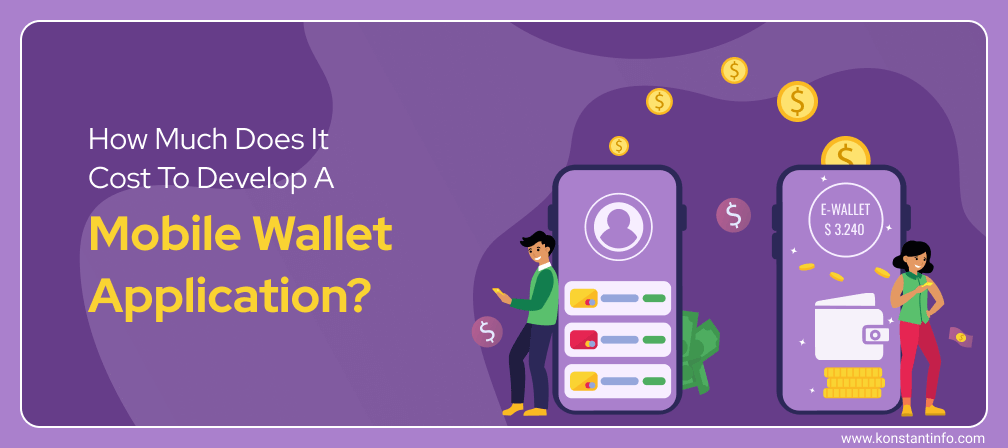
Swift is an object-oriented programming language by Apple. Just as the name says, it quickly overtook Objective C, the programming language which is being used to create iOS mobile applications and OSX. Swift as a smart programming language has enabled a level of interactivity in expansion and has delineated the understanding of mobile app development.
It has simplified the way mobile applications have been developed and proven out to be a very smooth programming language that will eventually help in developing a meaningful connection between brands, developers, and users. However, apart from this, there are a couple of features that make Swift stand out, such as generics, closures etc. that further simplifies the common patterns that are used in Objective-C and more.
According to the latest reports, it has been successful in securing its place in the top 10 programming languages along with its predecessor Objective-C. Various iPhone app development services gradually started with Objective-C development which soon transformed into Swift development later. Irrespective of their programming paradigms, Objective C, and Swift are extremely compatible.
You will have to invest a lot of time, money and efforts into migrating a fully functional Objective-C App to Swift. This approach can seem to be a bit exaggerated if you are looking to rewrite your code, but it’s worth trying with the rise of iOS development.
Writing a brand new code in Swift can be a good compromise of shifting platforms and yet keeping up with the latest technology advancements. This way you can do what is required, enjoy the best of platform advantages and yet do not have to invest a lot of time and money into it.
Let’s prepare our existing app for conversion
The idea is to start with the latest Objective-C Code. A converter will always be useful that will help you perform the following functions:
As the converter helps in the analysis and application of potential changes, it is not able to check the semantics of the code. Everything must be manually checked and then changes must be confirmed.
In order to make use of the converter, the following steps must be taken: Edit -> Refactor -> Change to Modern Objective-C syntax.
Pick one class at a time. Replace .m and .h files with a single .swift file. Xcode will automatically generate the header file if it is required.
Designing a Bridging Header File
You will get a prompt as given below when you try to add your first .swift file:
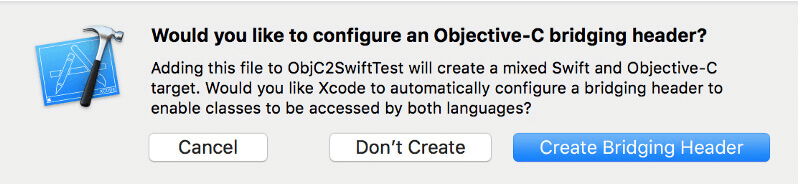
A Step-By-Step Guide
Also read: Swift vs Objective C: 5 Benefits of Swift Development
Thus, all that is required to convert an Objective C code into Swift is to add nullability information to the header to resolve the warnings issued by the compiler. Swift is no more a new language and is definitely going to help you with a cleaner architecture, easy code read and more productivity. Converting an Objective-C code into Swift and developing an iPhone app in Swift is not going to slow us down a bit.
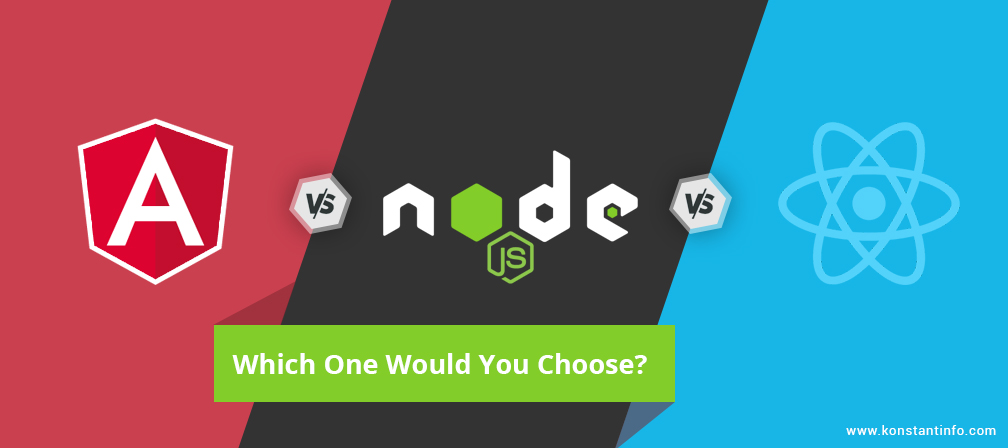
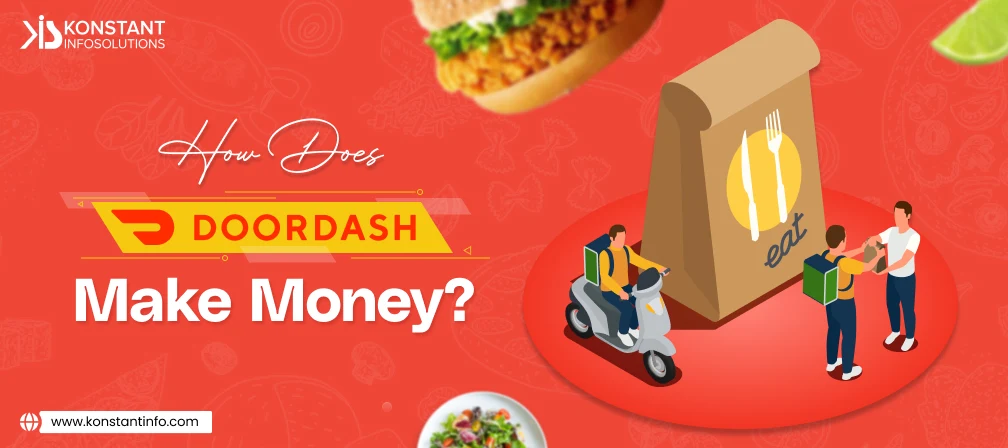
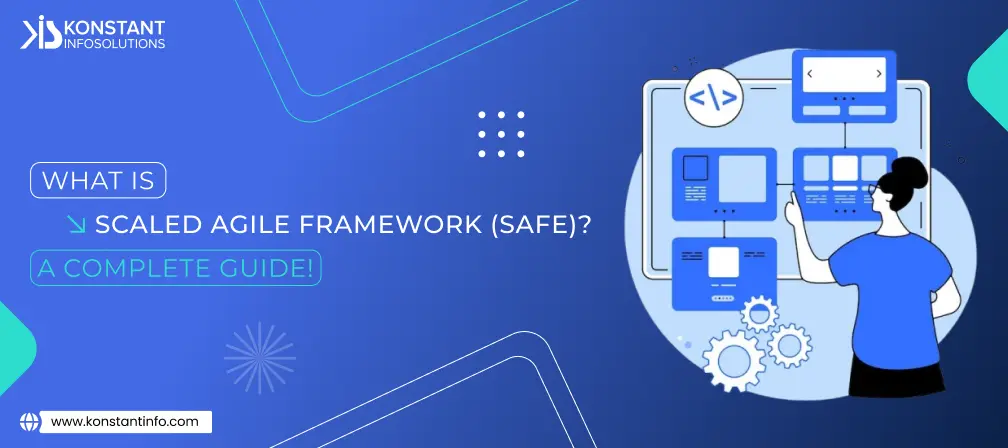
Neeti Kotia is a technology journalist who seeks to analyze the advancements and developments in technology that affect our everyday lives. Her articles primarily focus upon the business, social, cultural, and entertainment side of the technology sector.
Or send us an email at: [email protected]