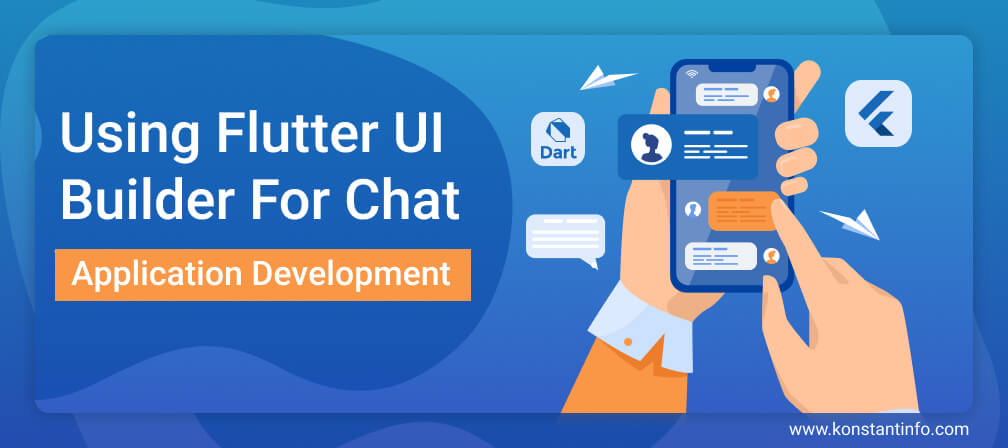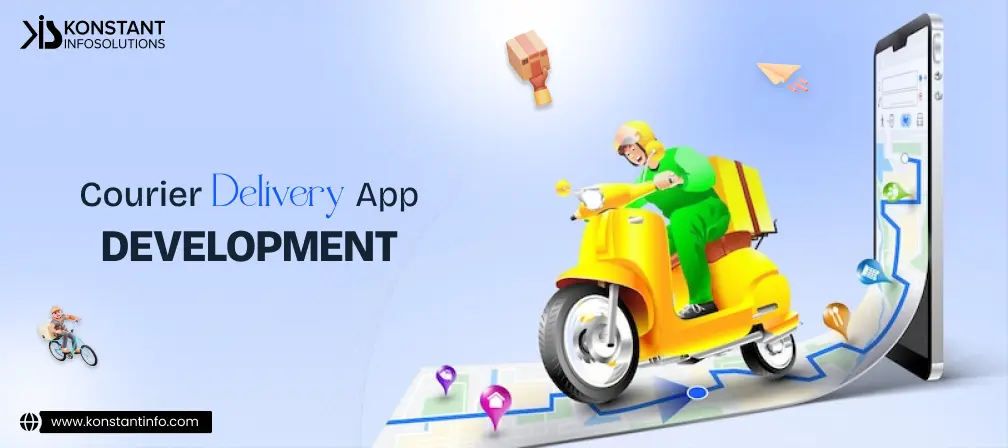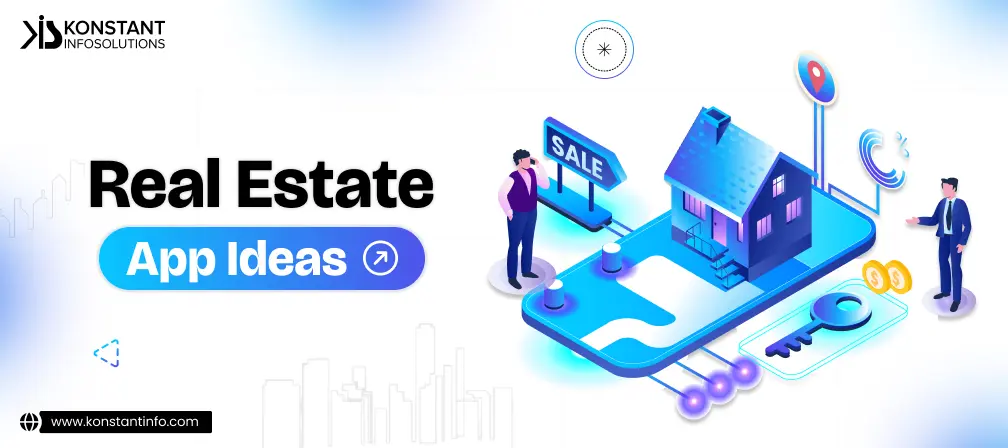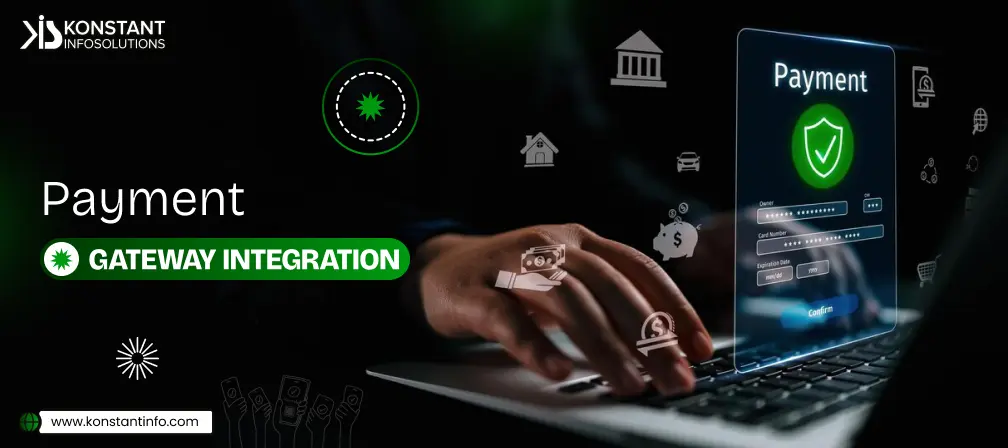Flutter UI Builder targets Android, iOS and Fuschia operating systems. We are focussing on bits of implementation here. You may want to contact our experts for source code details. As part of the current discussion, let’s look into the fundamental prerequisites to build a highly functional chat application and what technologies you can use to create this app.
Chat Application With Flutter
Prerequisites
As a starting point:
- You need to decide upon the type of chat application you wish to create – WhatsApp, Telegram, WeChat etc.
- Select Flutter and Firebase to develop the complete chat app
- Release on Google Play Store and iOS App Store
So let’s begin!
Process
- You need Firebase Authorization – Sign in, Sign up and Sign out
- Firebase firestore for installing plugins – upload, remove and retrieve data stored in cloud firestore
- Create the layout of the chat application screen
- Link the Flutter chat app with Firebase.
Process in Detail
Step 1
- Users need to authenticate themselves before using the app. For this, they require Google sign-in. They can use terminal/CMD or VS code or both as they choose to proceed with the Google sign-in. These work as code editors and support development operations like debugging, task running, and version control.
- Skip all comments in main.dart and create a folder inside the library (remove MyHomePage()) stateful widget).
- Create screens in this folder with the following names:
- Signin.dart
- Signup.dart
- Forgetpassword.dart
- Chatroomscreen.dart
- Sort images with names create a widget: Sign-in inside Sign-in.dart by using scaffold, appBar, body and floating action buttons. Create appBar in a separate file so that all screens may use it uniformly.
- Use import ‘package:flutter/material.dart’;” for importing the files to AppDelegate.h.
- Start cloud Firestore with storage; enable sign-in method with Google.
- Use import link to transfer files to the app; add and edit any data at Firebase.
Step 2
- To install widgets to add functionality to the application. Ensure that you add the right set of plugins.
- To install the plugins, follow these instructions: “firebase_auth”, “google_sign_in”, “cloud_firestore”, “firebase_storage”
- If you want to build your chat app that will log in through Google Account – try these plugins: Firebase Auth for Flutter, Google Sign-in, Cloud Firestore Plugin for Flutter, firebase_storage. Refer Firebase Cloud Storage directory in case of any issue. Also consider Fluttertoast, image_picker, shared_preferences, cached_network_image, intl.
Step 3
- To create the layout of the chat UI for login, main, setting and chat – you need to follow some instructions.
- The layout of the login screen – The return variable firebaseUser contains displayName and PhotoUrl. As soon as a user signs in, you need to verify if it is a new user or an existing user. In case of a new user, write it to the database and write the user information to the local storage. Later, navigate the user to the main screen after a successful login attempt.
- The layout of the main page – It lists all the available users on the database. It also showcases complete information like the first name, last name, postal code, social security number, avatar, about me etc. Add in more details if required. You may use StreamBuilder to list more users.
- Before a user exits the app, ask them for confirmation using the catch back event – WillPopScope widget.
- The layout of the Setting Screen – This screen is for changing avatar, nickname, description and other fields.
- Load current user information and display it on UI. If there is a need to change the avatar, you need to upload that particular file to Firebase Storage and generate the file’s URL. Update the new photoURL to Cloud FireStore. Set the name of the new file with the USERID -> so that Firebase automatically replaces the old file with the new one.
- Laying out the chat user interface – Users can now send and receive text, audio, video, image, GIF messages on the chat screen.
How to handgrip and integrate all the above stages and steps?
- Layout the root widgets – The root is WillPopScope is usable for the back press; hide the keyboard sticker.
- If you want the stickers to be present along with the keyboard, you require isShowSticker along with focusNode to control the focus on text input and detect whether the app shows the sticker or not.
- Use StreamBuilder, to load the ‘previous messages‘ and listen to new incoming messages.
- When someone sends an image, users require uploading that image – get the URL – add the content of the message along with the URL.
- As soon as the app received a new message, check the type of message. If it is an image, then load this image from the network and if it is a sticker, then show it from the local file.
Lastly, link the Flutter Chat App with Firebase and this completes the final structure of the Google Firebase Firestore after laying out all the screens.
Conclusive: Did you find this excerpt on Flutter Chat App Development worthy?
In this excerpt, we’ve learnt the basic steps to create a Flutter/DART-based chat application. The steps discussed above require some tweaks, and the bugs might be inherent, but this is good enough to make you traverse through the basic functionality of a chat application with Flutter.
Everyone wants a quick message exchange via a chat app. Cloud_firestore allows interacting with Firestore instance. We use snapshots() to open a data stream that updates in real-time. The chat_repo code is pretty straightforward, except the startChatroomForUsers method is used to create new chat rooms for more than one user (without multiple instances of the same user pair).
We do not have the option to retrieve the appropriate data stream as Firestore does not currently support nested array-contains queries. In that case, we need some additional filtering. That solution shows all the chatrooms for the logged-in users and searches for the one that contains the selected user.
Also, Firebase does not currently support array updates. We are also not able to use DateTime.now(). We’re creating our new message serialized object and inserting that
object into the chat room messages collection.
We hope this helps; reach out to us for such stories on flutter app development!
About Author
Neeti Kotia is a technology journalist who seeks to analyze the advancements and developments in technology that affect our everyday lives. Her articles primarily focus upon the business, social, cultural, and entertainment side of the technology sector.